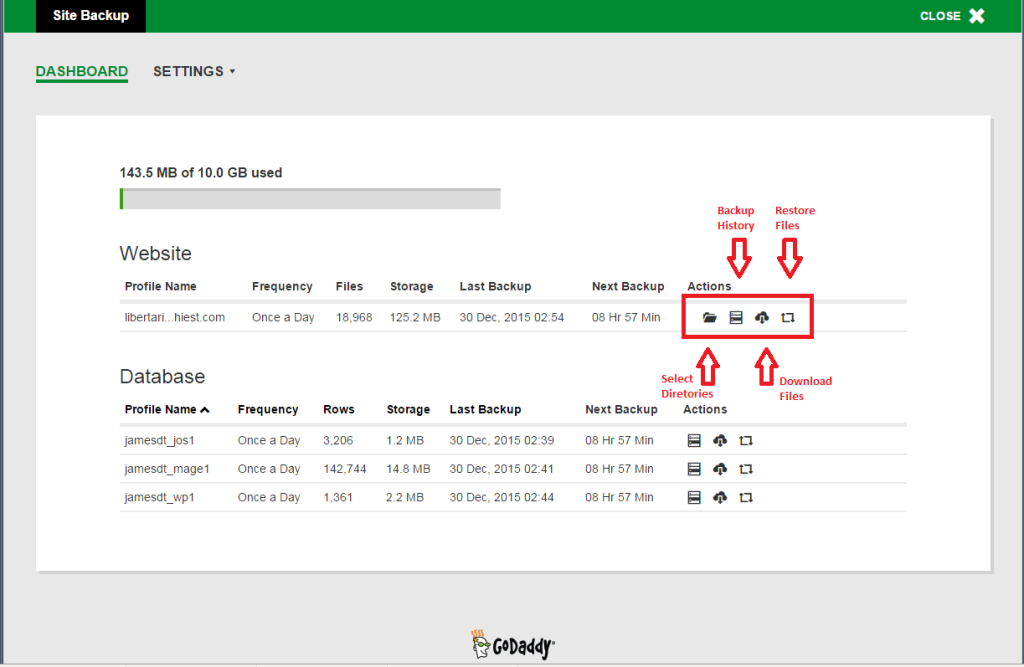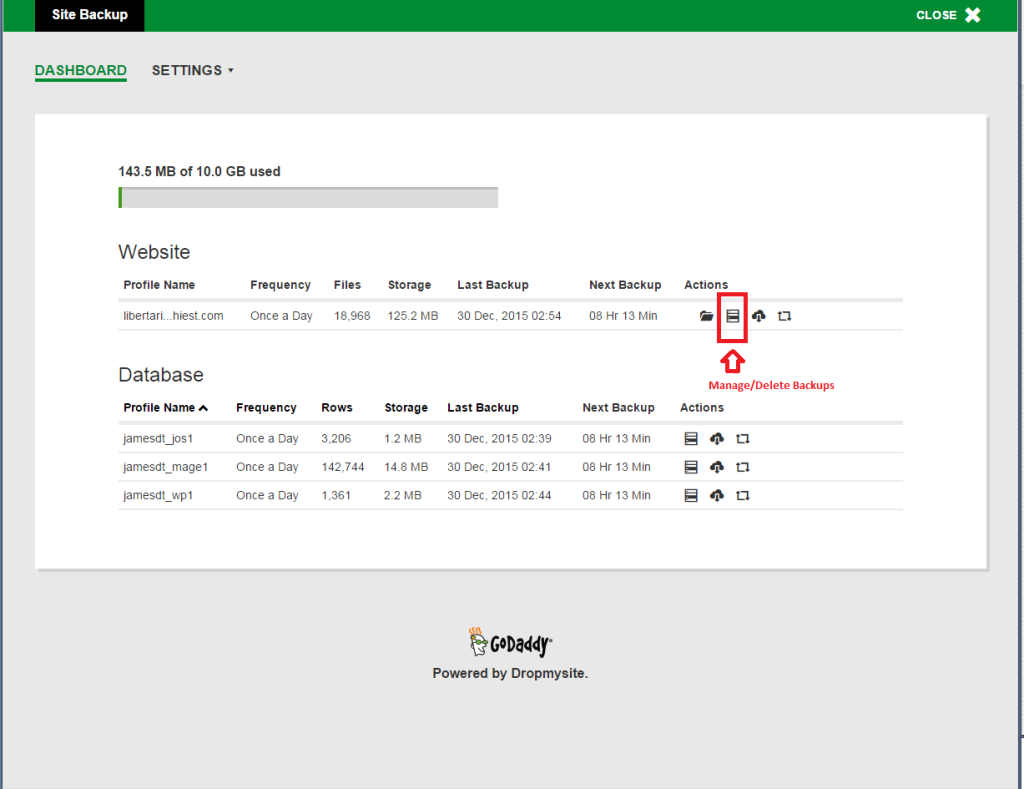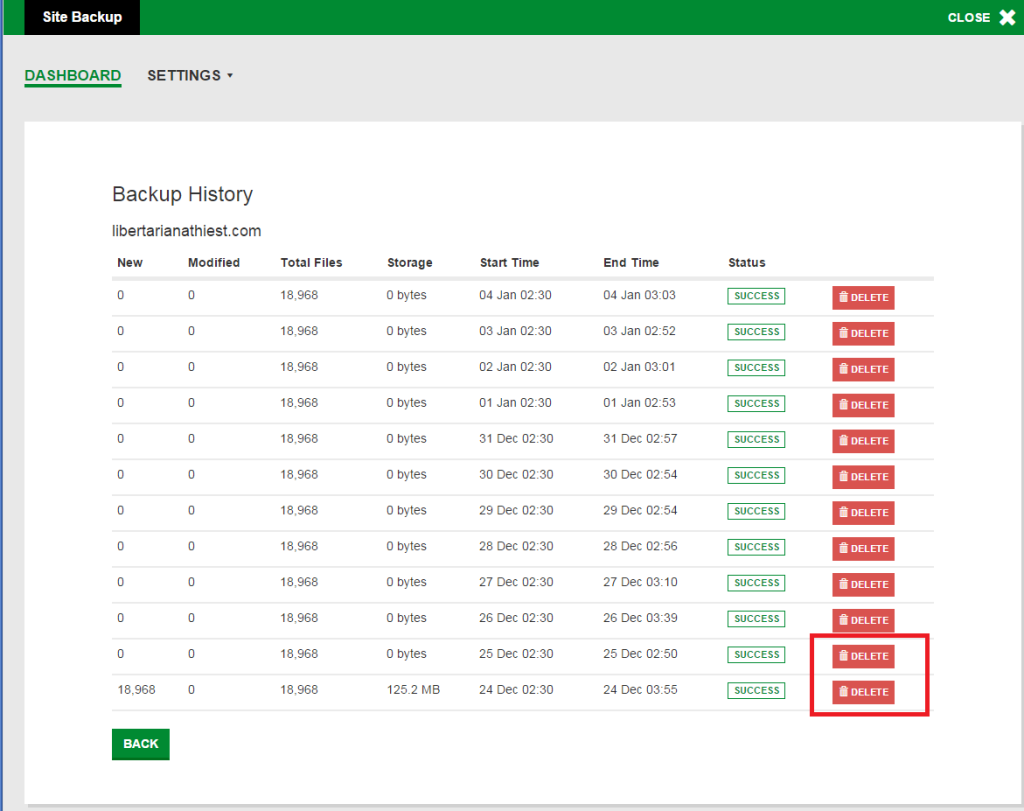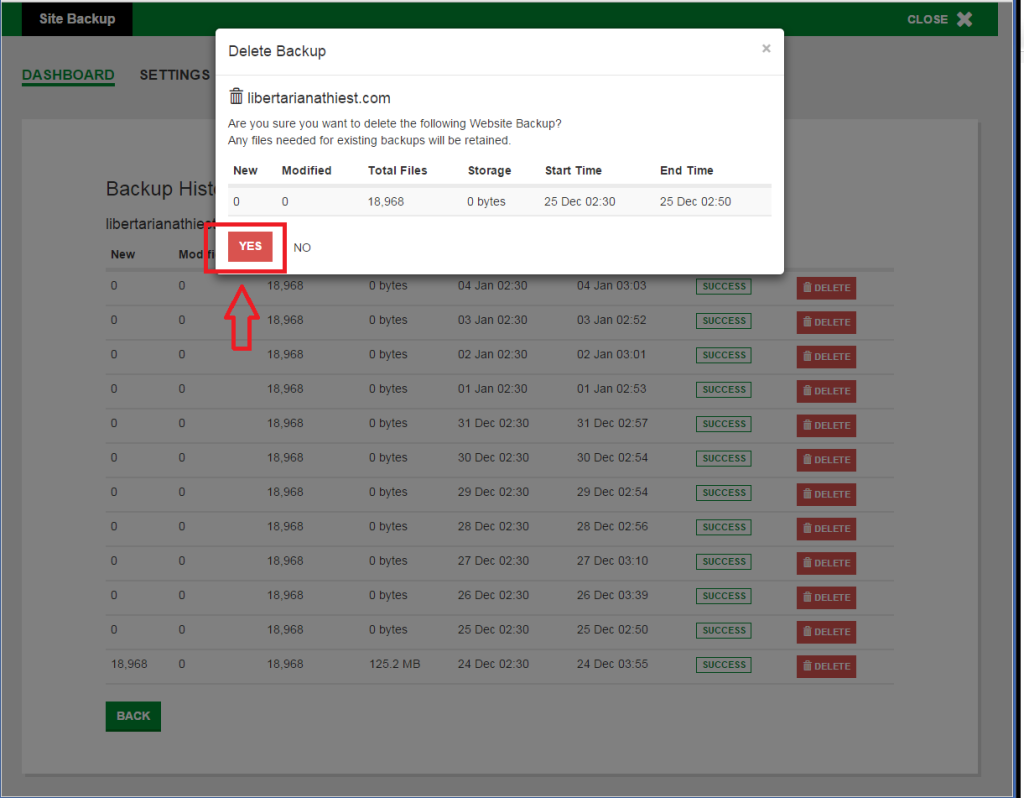Welcome to the Backups Dashboard!
(Pro Tip: The backups will only create a full backup when there are updates done on the sites, and fall off after 30 days. So be sure to come in and download a backup copy every 30 days to make sure your backup is Malware free! If the website is broken, or has been hacked prior to the 30 days you cannot recover prior to rolling 30 days.)
If Customers have already exceeded their backup space, they will need to manually go through and Delete older backups to free up space for new backups to continue going through.
From the ‘Actions’ menu in the Site Backups click on the second ‘server’ icon to access the Backup History.
Find the backups that you want to delete or are no longer using and select the ‘Delete’ button to the right of the backup.
(Notice there are no ‘New’ or ‘Modified’ files, so no Backup was created after ’24 Dec 02:30′. It will also not create a new backup if there isn’t enough available storage, you need to free up the space first, again not a ‘rolling backup’ and doesn’t automatically delete the oldest backup.)
Click on the ‘Yes’ button to confirm you’d like to permanently remove this backup. Boom, you’ve now successfully freed up space for the next backup in queue!