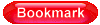At some point you may also want to change the domain name of your website, (changing your company name, losing your domain to an expiration or old web developer registering it for you, needing to remove a subdomain or folder on the end of the url), and there is an easy update for this as well.
- Log into your wp-admin.
- Under the “Settings” tab on the left, select “General”.
3. Change BOTH the “WordPress URL” and “Site URL” to your new desired site address. This will generally something like “http://yourdomainname.com”. Save yourself the headache of having to log in your database and just double check that both of your url’s read the same before you save. MAKE SURE YOU CHANGE BOTH URL’S OR THIS WILL BREAK YOUR SITE AND YOU’LL HAVE TO MANUALLY CHANGE THESE IN THE DATABASE.
4. At this point if you are only changing the domain name or the subdomain, move on to step 5. If you are changing the url because it was installed into another folder, you need to move the files from the old folder in the root directory. (Example: If you have to type in www.yourwebsite.com/wordpress to get to your site, it’s because the website files are in the folder /wordpress, so if you change the site address you need to move to files from /wordpress to the root so they match up). What’s a root directory?
Log into your File Manager and click the black check mark to select all of your files in your “/wordpress” folder, or to what you’ve named the folder for your website.
*NOTE: If BOTH WordPress Installations are not in the Root Folder, just RENAME the folder to what the Hosted Domain is aliased to. This way you can avoid any user error that might occur while trying to move the files.
Next select the option to “Move” and then click on the root folder (will be titled something like webroot, root, html, or just the / symbol). Once you’ve moved these files to the root directory, your site url will match your folder structure. If you don’t have Go Daddy Hosting, you can do these same steps in either Filezilla or Fetch.
5. The last step is to go in and update your Permalinks, which is under the “Settings” tab and click on “Permalinks”.
On the “Permalinks” page under “Settings”, just click on “Save Changes” and all of your page links will be updated and you’re done!
*NOTE: If any of your pages or images were broken during this change, install a “Search and Replace” plugin. There may still be links referencing the old website url, this plugin will replace all of them for you.